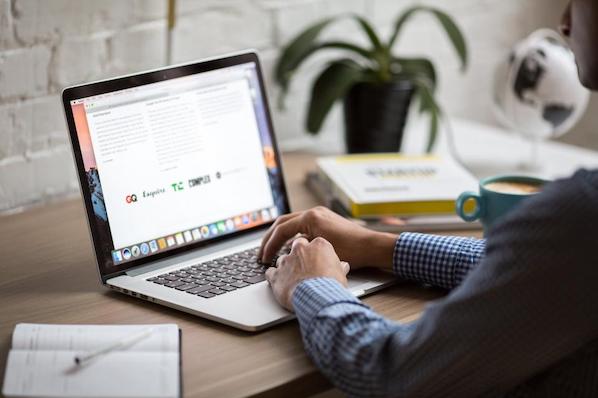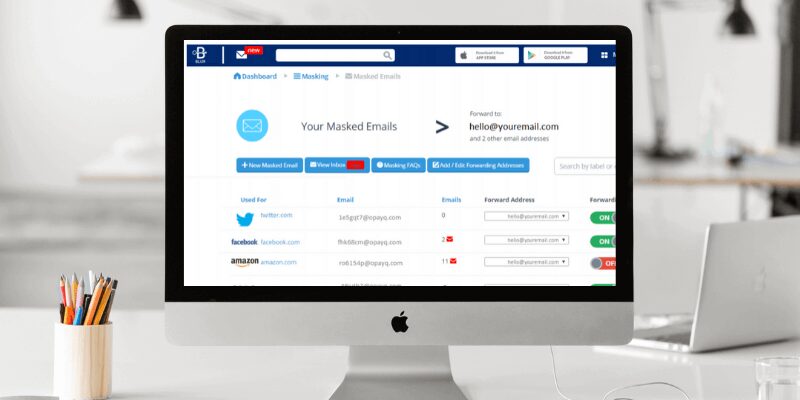When it comes to your browser, privacy is essential for secure internet browsing. Google Chrome is one of the most secure browsers around, and there are Chrome extensions that you can add for extra protection. Not all Chrome extensions are created equal, so we thought we would give you a list of the best security extensions for Chrome. Grab a cup of tea or coffee, find a comfy chair, and let’s get this party started.
| Product | Type/Features | Rating |
| Avast Online Security | Identify and block phishing sites trying to steal your data Quickly check the risk rating of any website just by hovering over the link | Check Price |
| Blur | Protect your Passwords, Payments, and Privacy Easy to keep track of and secure all your personal information online | Check Price |
| Adblocker Ultimate | Keep your personal data safe from online trackers and activity analyzers Exceptional Ad-blocking technology | Check Price |
Elements of Security Extensions
Remember when we said not all security extensions are created equal? Well, they aren’t because there are variables that make some better than others. Before you add an extension to your secure browser, let’s see what items are critical.
Price
While there are free extensions available, they might be limited in their features. If you decide to pay for an extension, make sure that the features justify the cost of the product. There are many Google Chrome extensions, so do your research on what they offer before taking the plunge. It might be worth getting the mack daddy of extensions, so you get more bang for your buck.
Purpose
What do you need a Chrome security extension for? It could be for antivirus protection or ad blockers that prevent malware. Maybe you need a password manager, firewall, or encryption. Perhaps you want to protect your security and privacy by securing your browser history and personal information. Some Chrome security extensions offer many of these features, but you need to find one that suits your needs. The best Chrome security extensions for one person might be entirely different for another person. Decide what the most crucial feature or features are. After that, you can find the best Chrome extensions for you.
Safety
This is crucial to understand. Not all browser security extensions are legit. Avoid scams by picking one of the secure browsers that we list in this article. If a browser extension is less known, it might be a scam. It’s important to research them thoroughly before purchasing or downloading. Read the reviews and understand what you are downloading first. The good news is that we did most of the research for you. We’re cool like that.
Best Security Extensions for Google Chrome
We told you we would, and we will break down the list of the best extensions you can download for secure internet browsing when using Google Chrome. Some of them are free, and some require payment. Either way, these are the best of the best.
1. Click&Clean

What if you had a click and clean button that you could push, and it would delete browser history, cache, cookies–the works? Oh, wait! There is a way to do that with Click&Clean.
With just a tap of a button, this Chrome extension clears download and browser history, cookies, empties cache files, and erases temporary files. While Chrome does this with incognito mode, Click&Clean performs it via an easy-access panel. It also scans for malware and runs a privacy check.
If you don’t want to delete everything with a click of a button, customize what you prefer to delete. They understand that there is certain data you want to save, and it works to help you in that way. Did we mention it does all of that for free? Yes!!!
Pros
- Option to delete history upon closing Chrome browser
- Streamlines security measures offered by Chrome
- Acts as antivirus software
Cons
- Displays ads sometimes
- Frequent notifications
2. HTTPS Everywhere
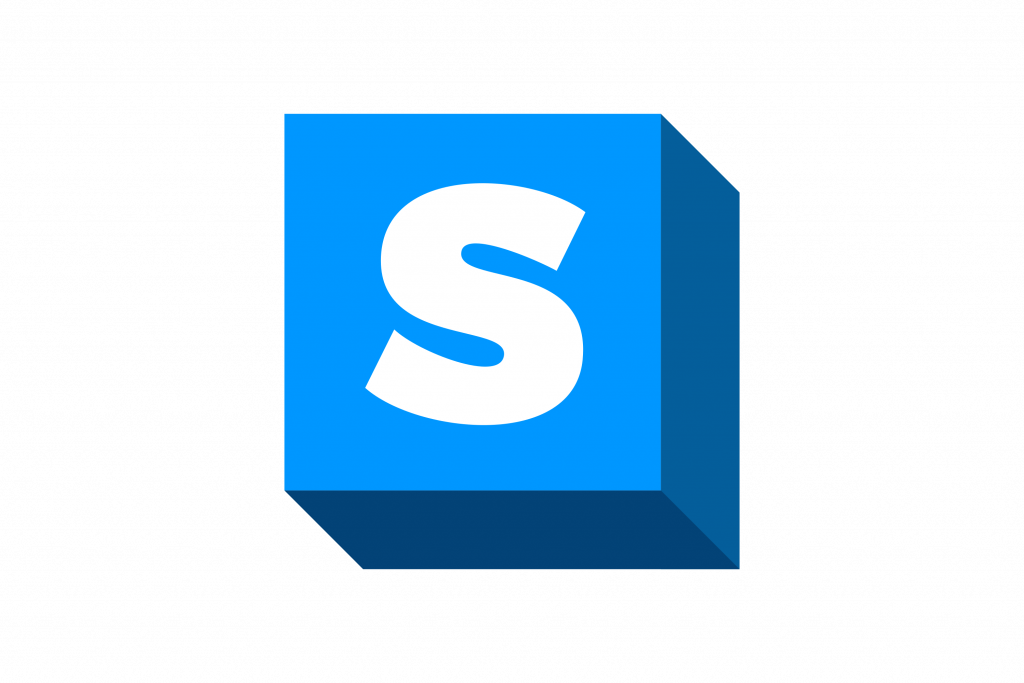
HTTPS Everywhere is a security browser extension compatible with Google Chrome, Firefox, and Opera. It encrypts your communication with significant websites using the DuckDuckGo Smarter Encryption dataset.
It changes the “HTTP” to “HTTPS” on unsecured websites to keep your information protected. There is an option to “encrypt all sites” that blocks unencrypted requests to your browser. Are you ready for the best part? HTTPS Everywhere is also free!
Pros
- Ensures nearly all websites you visit are secure
- Easy to use
- Works for a majority of sites
Cons
- It doesn’t work for certain websites
- Single-purpose extension
3. Avast Online Security
Avast Online Security checks every website for you to prevent phishing attacks and warns you if a website is untrustworthy. Avast users review websites and rate their trustworthiness, so you know which sites are safe to visit.
Once you download Avast, hover over the link to check the website’s rating. It’s that simple. It’s easy to get in on the action and rate a website with a simple thumbs up or down. Avast will send you a warning to prevent you from going any further if you venture to an unsafe website.
Avast also blocks cookies from collecting your data. It provides an icon that lets you know if it’s blocking an ad on your social media. Is there anything it can’t do? We doubt it. It’s known as one of the best antivirus Chrome extensions for the level of security and privacy it brings to your internet searching. Once again, this browser security extension is free.
Pros
- Excellent free option for a security extension
- Easy to use
- Clearly shows safe or potentially malicious websites before you go to them
- Automatically screens your search results
Cons
- Not as secure as full antivirus software
4. Ghostery
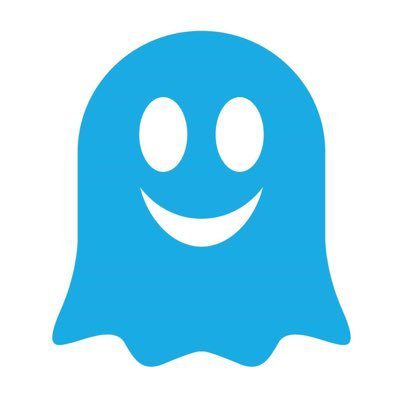
It’s always good to have a ghost in your corner. With Ghostery, uncover trackers on websites and stop them before they get your information. Once they find the trackers, they give you the option of blocking them.
This way, you know they can never bother you again. The browser extension will block specific trackers in certain areas like social media or advertisements. Since they are an ad blocker, websites work faster with Ghostery. Faster speeds, privacy, and security–where do we sign up?
Ghostery offers a free version and a paid version. The paid version comes with Ghostery insights and an ad-free search engine for $4.99 per month.
Pros
- Hides personal data
- Excellent for online privacy and security
- Block trackers
- Easy to select which trackers are allowed
Cons
- It takes up a lot of memory
5. Blur
If you have a password manager, we’re here to tell you that Blur is even better when it comes to protecting saved passwords. They take password management to the next level. It creates encrypted passwords with one click and then organizes them for faster logins on your favorite sites.
This works across all of your devices too. The Masked Cards feature allows you to pay using disposal credit cards, similar to how PayPal works. You can even input your actual credit card information, and it will encrypt it for you for faster checkouts. It blocks trackers from getting your personal information and sending you countless advertisements.
Let’s talk price. All of those features are amazing, but only some of them are offered with the free version. Blur will mask your email address and passwords and block trackers for free. With a paid subscription of $14.99/month or $99/year, receive the masked credit card option.
Pros
- Free password manager
- Email is protected with the free version
- Paid version protects credit cards and online banking
Cons
- Must pay to receive full benefits
6. Adblocker Ultimate
It’s the real deal when it comes to blocking ads. Adblocker Ultimate blocks every advertisement for the ultimate browsing experience. See what we did there? We’re talking Facebook ads, banner ads, text ads, pop-up ads, video ads, etc. You name the ad, and it will block it.
When Adblocker Ultimate’s not blocking advertisements, it blocks malware and trackers. All of this blocking leads to faster browser speeds and decreased bandwidth since tons of ads aren’t loading.
If for some reason you want to see ads, there is an option to turn on advertisements for certain websites. You can get this fantastic ad-blocking browser extension for free.
Pros
- Automatically blocks advertisements from all websites
- Ability to turn on advertisements for specific websites you prefer
- Easy to use
- Adblocker Ultimate is an open-source browser extension
Cons
- Lots of pop-up notifications, but they can be turned off
7. Sitejabber
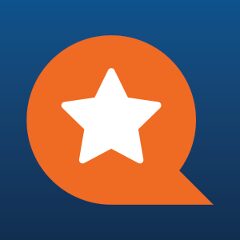
Sitejabber is similar to Avast in that it rates and reviews malicious websites, so you know before you go. They use a red, yellow, or green light system to indicate if a website has poor, mixed, or glowing reviews.
If you click the indicator, it will give you more detail on the review of the website and the ability to ask a question about the rating. The rating you see is based on the website’s safety regarding phishing scams and malware.
The Sitejabber community is large, so many websites have been reviewed for you to get the most up-to-date information. Get all of this from a free browser extension.
Pros
- Simple to use
- Good and bad sites are easily identifiable
- Community-based browser extension
- See ratings when using search engines
Cons
- Less popular websites might not be rated
- It relies on reviews to be accurate
8. uMatrix
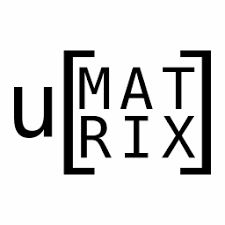
The uMatrix Google browser extension is a point-and-click matrix-based firewall. If anyone is trying to connect to your computer remotely, you will know about it with uMatrix. You can blacklist or whitelist different features.
When blacklisting, no cookies will leave your browser or JavaScripts will run, or plugins play. That said, blacklist some things, but whitelist others. You can control what uMatrix does for you. If you are an employer, use uMatrix to prevent social media on work devices. uMatrix is best for advanced users and is free.
Pros
- Advanced settings
- Allow or block by category
- Enhance privacy
- Detailed user interface
Cons
- It can be confusing for less advanced users
- The interface is hard to navigate
Google Chrome Extensions Complete
We gave you all of the details, so now it’s up to you. Find one of these excellent privacy extensions in a Chrome web store and get secure browsing. The added features of extensions that block ads and offer password protection are the icing on the cake. Ooh, cake. It’s time to eat right after you download your browser extension. Go, go, go!