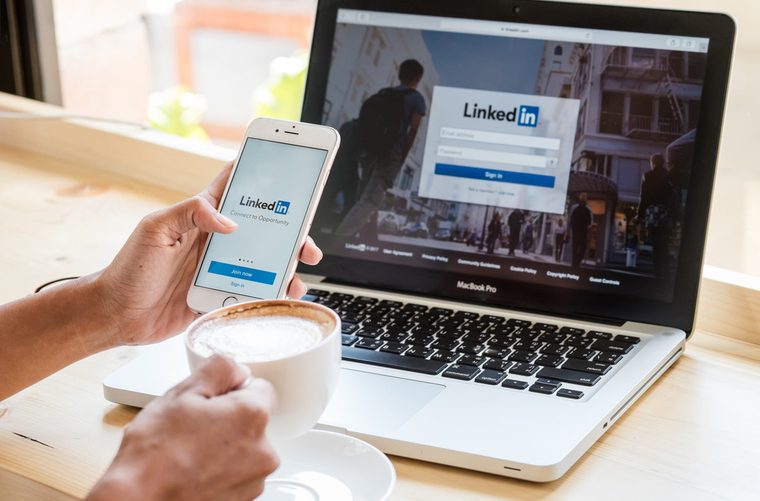Have you ever noticed that it’s really easy to set up a social media account, but when it has run it’s course and you need to delete it, it’s harder than ever to figure out how to do it?
Regardless of why you need to close your account, it shouldn’t be as difficult as it sometimes is. If you set up a LinkedIn profile years ago and never check it, maybe it’s time to delete the account, especially if you are paying for premium service.
The great news is that closing your LinkedIn account isn’t as difficult as some other social media platforms. We’ll walk you through how to do it to ensure all of your personal information is deleted.
Why Should you Delete your LinkedIn account?
Before you hit the delete button (we wish it was that easy) on your LinkedIn account, make sure that you don’t need it any longer. Unlike other platforms, LinkedIn isn’t all about fun pictures with your friends and family. It’s about networking to get the right job or more business for your company.
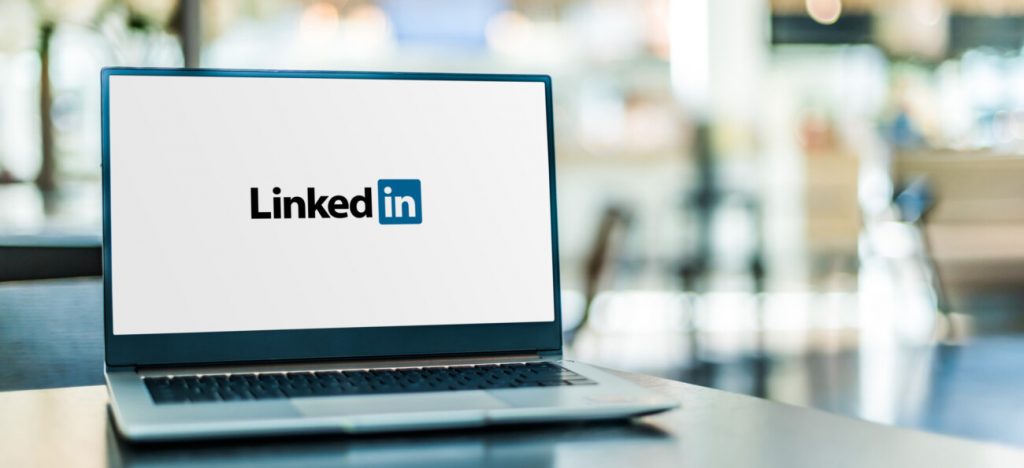
While so many people work from home these days, LinkedIn is a safe and effective way to network without every leaving your home office. That said, your LinkenIn account might have done it’s job and you no longer need to network or find a job in a specific field any longer. If you find that you never check it, you might want to delete your account.
Remember, anything that you put on the internet can be compromised at any time. Many LinkedIn users have their resumes, past jobs, current jobs, and current locations on their profiles for many users to see.
Unfortunately, this can be a hacker’s dream if you aren’t careful. Consider deleting your account if LinkedIn no longer works for you for these reasons. Plus, not everyone is all about social media and you don’t have to be. It can be a huge time waster if you’re not careful.
Ready to Delete your Account?
If you are ready to close your LinkedIn account, there are steps to follow. Keep in mind that deleting your account will permanently delete anything on your profile. If you just realized the only place you have your most up-to-date resume is on LinkedIn, save it immediately to another location.
There is also a way to get a copy of all of your LinkedIn data before you close your account. Click on “Me” in the top right and then click “Settings and Privacy.”

There will be an option that says “Get a Copy of your Data.” Click on that and you can decide how much of your data you want to copy. Remember, once your close your account, there is no getting that information back so we highly recommend copying what you want to keep.
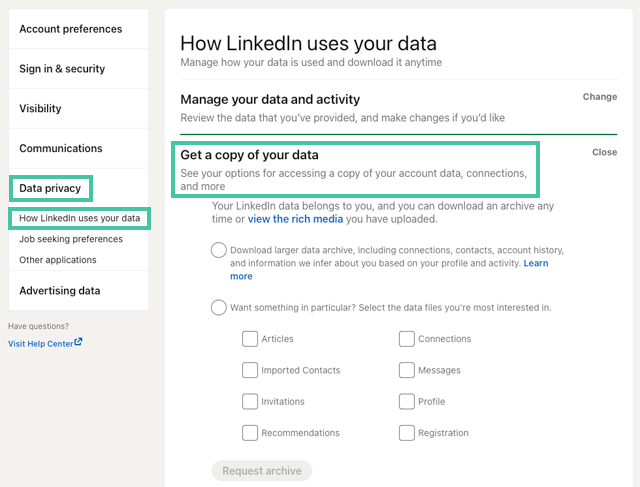
Okay, you are ready to close your account. First, you will need to login to your LinkedIn account. After you login, click on “Me” in the top right. This will bring you to your profile. Click “Settings & Privacy”
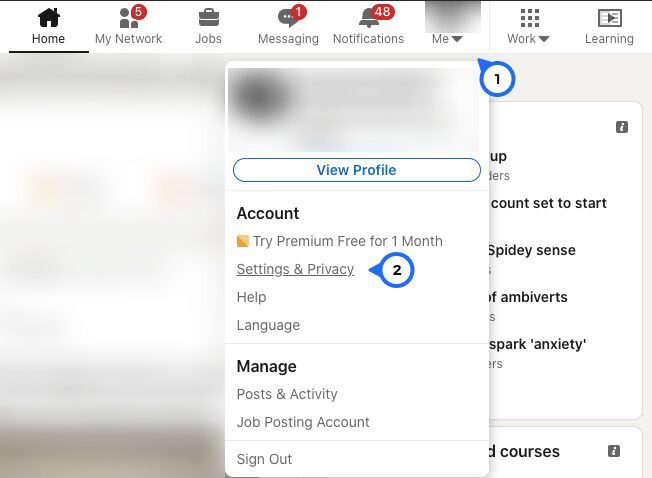
And then “Account preferences.” Under the Account Management area, click “Close Account.”
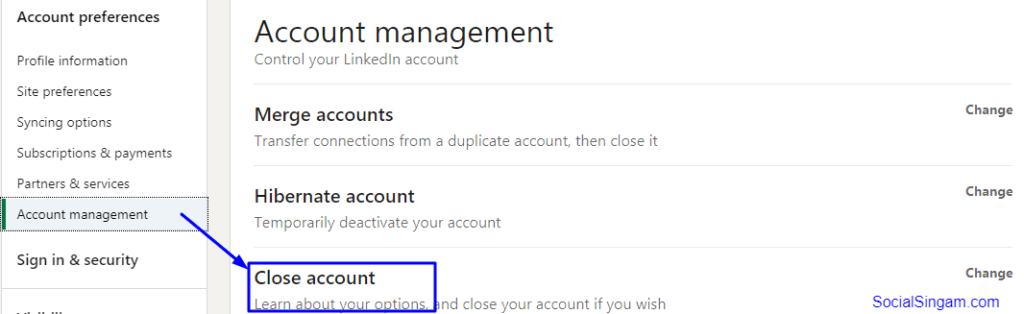
LinkedIn wants to know why you are closing your account. That’s cool. Click on the appropriate answer. They range from “I am not getting any value out of LinkedIn” to “I have a duplicate account.”
Pick the option that suits you or input “Other” and stipulate in the box why you are closing your account. Click “Next,”
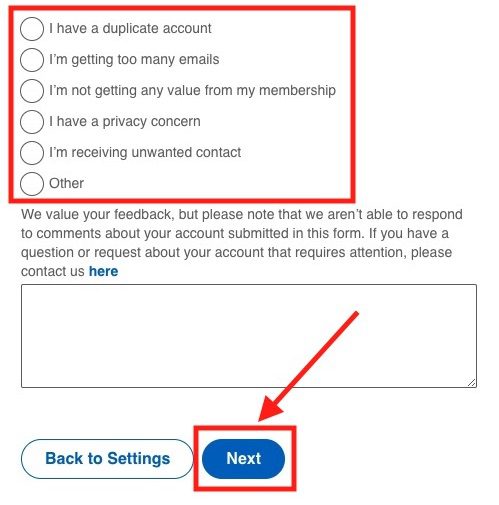
And a pop-up window will appear asking you for your password. Enter your password and click “Done.” That’s it. Your LinkedIn account will be closed. Easy enough, right?
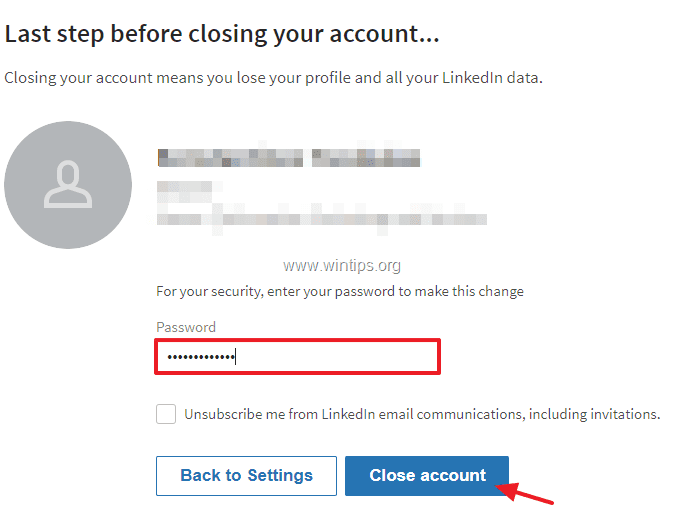
What Happens Next?
Once you delete your LinkedIn account, the platform will delete all saved data on your profile, including endorsements or recommendations on your account. You will no longer be able to sign in to your account. If someone uses any search engines to look for your LinkedIn profile, they will not find you. According to LinkedIn, you no longer exist on the platform.
If you happen to delete your LinkedIn account and then later realize it was a mistake, LinkedIn can re-open the account within 14 days of closure. That said, they will not be able to recover endorsements or recommendations, pending or ignored invitations, followings, and group memberships.
I can’t access my account. How do I delete it?
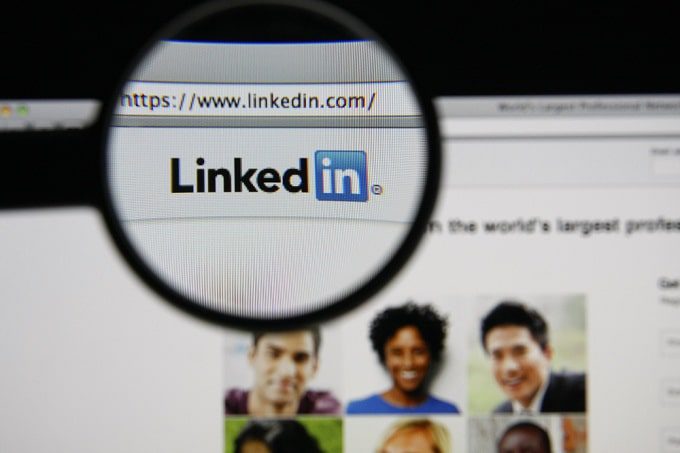
Sometimes if you haven’t accessed your account in a long time, you might have lost access to your account.
If you can’t log in to delete your LinkedIn account, you still have some options. The platform recommends trying to access your account first. If you still use the email address associated with your account, try to reset your password. After that, if you can log in, simply follow the steps we gave you to delete your LinkedIn account.
Let’s say the email address you used for your LinkedIn account is no longer valid. Don’t stress. To close your account, you will need to go through a verification process first. LinkedIn will require access to your camera so they can see your state-issued ID or passport to verify your identity. This protects your account in case a hacker tries to close it. They cannot do it without proper credentials. Once you are verified, LinkedIn will walk you through the details to access your account, where you can then close it.
Also Read : How to Block Unwanted Ads on the Internet
Can I Open a New LinkedIn Account after Deleting one?
You can open a new LinkedIn account even if you have deleted your old account. Since all of your data and connections have been permanently deleted from the other version, you will have to start from scratch with your new account. Create new posts and make new connections. Upload any further information that will help you network. Build yourself a new profile.
Deactivate vs. Delete
If you want to deactivate your account instead of deleting it, that is also an option. Closed accounts are permanently deleted, but a deactivated account can be re-activated at any time. Maybe you just need a break, and this is the best way to do it. If you click on “Me” in the top right and go to “Settings and Privacy,” there will be an option that says “Account Preferences.” Once you click on that, scroll to the bottom and click “Hibernate Account.”
Like the close account option, you will be asked to specify why you are deactivating your account. Pick the correct answer and then click “Next.” Enter your password when the pop-up window appears and click “Hibernate account” to complete the process. Your account is now deactivated. Woot Woot!
Also Read : Best VPN for Multiple Devices
Final Thoughts
We guided you through it, and if you’re unsure of your LinkedIn account, maybe it’s time to close it. If closing it seems too harsh, hibernate your profile for a while. Either way, there are ways to get your personal information off the internet to escape unwanted trolling. While social media has its moments, sometimes it causes more stress than anything else. Don’t let that happen. Close that account and feel the relief that follows.